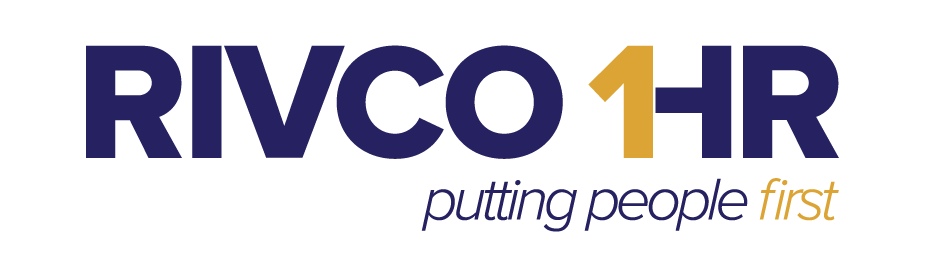FAQ's
Welcome
How to? Scroll to find the topic categories to find questions and answers for more information.
Academy & Course Questions
How do I enroll in an Academy?
Answer: To enroll in any of the Academies, you must receive authorization from your department:
- Complete, print, and sign the Authorization to Attend Academy form.
- Your Manager/Supervisor must sign the authorization form.
- Email the completed form to:
Email: RivCoTalent@rivco.org
You will receive email confirmations for each of the Academy classes once registration for the cohort has closed.
Click the Academies Link for more details about our Academies.
How do I find information about Academies & Graduation?
Answer: Click the Academies Link for more information regarding Academies and Graduation requirements.
Can I take the academy classes as a single course if I'm not able to enroll in the entire academy?
Answer: Some courses are only offered within an Academy. Courses available individually can be searched within the library in RivCo Talent under the Career and Personal Development category. Please sign in at Training Login to view the courses.
How often do you add new class dates to COR Learning Center?
Answer: New class offerings are added periodically based on demand and availability of teaching resources. If you are interested in a class that is unavailable, you can Express Interest. If you are interested in a class that is full, you may be placed on a Wait List for that specific class date. (Please see our FAQ regarding the Express Interest and Wait List features in RivCo Talent).
How does the Waiting List work and how do I Express Interest in a course?
Answer:
Waiting List: If there are no spaces available for a class you can opt to be placed on a Waiting List. The list only applies to the specific date you selected; it is not a general Waiting List for all offerings of a particular course. You will receive a notification if a seat opens due to a cancellation. There is a 4-hour window to claim the open seat before the next individual on the Waiting List will be notified.
How to Cancel your Waiting List Registration: Navigate to your Training Schedule. Filter by Waiting List and locate the course name. Select the check box next to the class, then click Cancel Registration. Confirm the cancellation request on the following page. Please note: You will be unable to enroll in a future date if you remain on the Waiting List for that same course. Once you cancel your Waiting List registration, you will be able to select a future date to enroll.
Express Interest: Use this feature when a course has no upcoming dates scheduled. Find the course in the Library, click Register, then click Express Interest to be added to a general list to receive an email notification when new classes are scheduled. Please note: The Express Interest and Waiting List features are not available for Academies.
Will I receive a confirmation once I've completed a class?
Answer: Yes, if you are completing an online course you will get a completion notification automatically. If you are attending an instructor-led training (webinar or in-person) you will receive a completion notification once attendance has been received and recorded.
Why is my status "No Show" or "In-Progress" when I attended class?
Answer: “No Show” means there is no record of your attendance in class. “In-Progress” means that you did not fully complete all scheduled sessions of the course.
For in-person classes, it is essential that you sign the roster each day you are in class; this is the official record of your attendance. Please print and sign your full name legibly and provide your employee ID number if it is not pre-printed on the roster. For live virtual classes, the instructor must be able to see that you are signed in and you have answered any quiz questions included in the training. Please enter your full name when signing into the virtual classroom. Employees who work together will only receive credit if they are individually signed into the virtual classroom. Instructors are not always able to recall and verify your attendance if you forget to sign in properly.
Behavioral Health Questions
Who can I contact if I have a questions about Behavioral Health team classes?
Answer: We can assist you with enrollment and completion status questions for Behavioral Health classes. Information regarding course content, prerequisites or CE credits can be obtained from the RUHS Behavioral Health team. For Workforce Education and Training (WET) classes, call 951-955-7107; for Prevention & Early Intervention (PEI) classes, please call 951-955-7155.
What are the Terms & Conditions for Behavioral Health classes?
Answer: Click here for more information.
Cancellation & Fee Questions
Is there a fee charged for cancelling a class late or not showing up for a class?
Answer: Yes, fees vary depending on the class. Please review our Terms & Conditions for further details.
How do I cancel my class registration?
Answer: To cancel your class registration, select Training Schedule (under Quick Links) on the Learner Dashboard. Then, select Current/Upcoming and locate the class that you would like to cancel. Next, select the checkmark box next to the class. Lastly, scroll up to the top of the screen and select Cancel Registration. You will be asked to confirm your cancellation by clicking Cancel Marked.
Why can't I cancel my class?
Answer: All stand-alone classes must be cancelled at least seven (7) business days in advance. Please be sure to read and understand the Terms & Conditions before registering. If these criteria have not been met, you will need to email [email protected] to request to cancel your enrollment.
NOTE: Academy enrollments must be cancelled by an L&OD Administrator. Please contact us for further assistance at [email protected].
Can someone else attend a class in my place if I'm unable to be there?
Answer: No, enrollments are not transferable. Please see more FAQs on making up a missed class.
Can I make up a missed class?
Answer: If you miss a County Mandated/Required Training, log on to RivCo Talent and enroll in a future available date. Please review our Terms & Conditions for further details.
Can I pay for the classes out-of-pocket instead of having my department billed?
Answer: Yes, classes can be paid for by check or money order made payable to County of Riverside Human Resources. Payment must be received at least seven (7) business days prior to the beginning of class. RIVCO HR Learning & Organizational Development accepts payments made in person or mailed to us at: County of Riverside, Human Resources Attn: Learning & Organizational Development 4080 Lemon Street, 7th Floor Riverside, CA 92501. Please contact [email protected] if you need to make alternative payment arrangements.
ESP Questions
How can I find out more about new ESP Offerings?
Answer: Please, Visit our Events Calendar page to find out about upcoming programs and events.
How do I apply for the Educational Support Program?
Answer: Please visit our Apply page for more information.
What services are offered by the Educational Support Program?
Answer:
Does my department participate?
Answer: Career counseling & assessment, academic advisement, and resume assistance are available to all eligible employees regardless of department.
To determine department offerings of tuition & textbook reimbursement, loan repayment, and the 20-20 program, please visit our Participating Departments page (this page will appear in a new window). Note: unlisted departments are not currently participating.
Can I apply for Loan Repayment?
Answer: Educational Loan Repayment does not require the regular application process. If you are interested, please contact your Human Resources Services Manager or Department Head to see if your position qualifies.
Who is eligible for the Educational Support Program?
Answer: You are eligible if you meet one of the following requirements:
- Regular full-time County employees who have successfully completed their initial probationary period, or have been hired for a position designated by the Human Resources Director as difficult to recruit or retain.
- Any TAP and Per Diem employee working full-time in a Certified Nursing Assistant or Nursing classification, in any County Department, who works a minimum of 520 hours in any fiscal year.
- Part-time regular employees regularly scheduled to work less than 36 hours per week who otherwise are eligible, may receive a pro-rata level of benefits from this program.
Refer to the Educational Support Program Policies and Procedures for additional information on eligibility.
Please note that availability of certain programs differs by departments. Career counseling & assessment, academic advisement, and resume assistance are available to all eligible employees regardless of department. To view a list of programs offered by department, visit our Participating Departments page (this page will appear in a new window).
Are the Textbook and Tuition Reimbursement Program and Department Reimbursement programs the same?
Answer: With the revision to Board Policy C-7, the Educational Support Program provides textbook and tuition reimbursement related to a degree, certification, or license from a career goal identified on a Career Development Plan.
Reimbursement for training courses, seminars, workshops, and conferences which help employees better perform their current job is provided by departments and does not require an application to the Educational Support Program. However, requests are subject to department travel and training procedures.
What are the selection criteria for participation in Textbook & Tuition Reimbursement, Loan Repayment, or a 20-20 Program?
Answer: The criteria below are utilized to assist with participant selection and are not in any particular order.
County needs, including designated difficult-to-recruit or retain (DTR) classifications
· Career assessment results
· Date ESP application is received
· Likelihood of success
· Funding availability
· Employment status
Other priorities as determined
Who can sign the application?
Answer: The signature on the form is intended to verify that you have completed your initial probationary period and are in good standing, so typically a supervisor's signature is enough.
Note: Mental Health Department employees need to submit a letter of interest when submitting their application for signature.
What do I need to bring to the meeting with the career counselor?
Answer: Please bring your official or unofficial college transcripts, your current resume, and your most recent performance evaluation to the meeting.
What will I discuss with a career counselor?
Answer: Your assessment results, transcripts, and work history will be reviewed and discussed during your initial meeting with a career counselor. This will assist in identifying "best fit" career choices. Specific department criteria and overall program policies and procedures will also be discussed.
What is a career assessment?
Answer: A career assessment asks a number of questions to determine one's interests and preferences in relation to the world of work. The assessment will help to identify careers where there is a likelihood of success.
Who can apply?
Answer: Full-time and part-time regular status employees that have completed their probationary period and per diem and TAP employees who are currently working in a nursing classification may apply.
What is the Educational Support Program (ESP)?
Answer: The Educational Support Program (ESP), administered by the Human Resources Department, is a County program that assists current and prospective employees with career and educational resources and guidance in an effort to fill current an future County careers designated as difficult-to-recruit or retain.
Are there requirements for continued County employment if approved for the Educational Support Program?
Answer: Yes, the 20-20 program requires continued County employment upon completion of the program.
Are there grade requirements?
Answer: Yes, participants must receive the equivalent of a "C" or better in undergraduate coursework and a "B" or better in all graduate coursework. In addition, departments may set specific grade criteria.
Does the Educational Support Program require the educational institution to be accredited?
Answer: Yes. To qualify for assistance through the Educational Support Program regional accreditation is preferred but may not be required for specific degree programs. For more information on regional accreditation exceptions please Contact Us. Information on schools and their accreditations can be found on our Accreditation page under.
Log-in & Technical Questions
How do I log into RivCo Talent?
Answer: To login please follow these steps:
- Visit our website email http://corlearning.rc-hr.com/training-login
- Select the Login Now link.
- Select County Employee to login.
- Username - County E-mail prefix + @rivco.org (Example: [email protected]) - [Your username for RivCo Talent ends in @rivco.org regardless of your department.]
- Password - Use your current desktop password.
- For questions & help with Login, please submit an ticket through the Service Now Portal, which will ensure that your technical concern will receive the best possible support. Link to Service Now Portal
When working in a computer lab or pod, how do I make sure that I am accessing my training only?
Answer: When accessing your training from a computer lab or pod, you will want to make sure that you are accessing your individual training login. For best results, please see the following options:
- Option 1: Steps to log out: Select the Self Icon (at top left of the screen) & Select Sign Out. Close the web browser window after you log out.
- Option 2: You may clear the previous user's training login information by clearing your web browser's cache, cookies, and history. Click here (page 1) for more information.
- Option 3: Set web browser to automatically clear history, cache, and cookies (may require admin privileges). Click here (page 2) for more information.
How do I update my information if it is incorrect in the COR Learning?
Answer: County of Riverside employees would need to contact their Human Resources (HR) department to make updates to their profile. RivCo Talent receives all profile content from PeopleSoft; therefore, changes must be made in PeopleSoft by Human Resources. Note: If you are temporarily off work (for example, Sick Leave, a Leave of Absence, etc.), you may not have access to login to RivCo Talent. For any questions regarding this, please contact your HR department. If you are not a County Employee with an Employee ID, please contact [email protected].
How can I see the classes I'm currently enrolled in? (What is the Training Schedule?)
Answer: Once you've logged into the RivCo Talent, click on Training Schedule on the homepage My Learning Tile (DPSS employees contact DPSS LMS Support at [email protected] for questions about navigation.) Filter the Activities to view Ongoing Activities, Upcoming Activities, or those for which you have Expressed Interest or been placed on a Wait List.
Additional Terms:
1) A certification is a course that has a periodic update requirement.
2) ILT means Instructor-Led Training.
3) An ILT Course refers to the specific training course; an ILT Class refers to a particular date and time the Course is being offered.
4) Sessions are individual dates of a multi-day ILT Class.
5) An eCourse is conducted online, self-paced.
How can I view my training history?
Answer: Once you've logged into the RivCo Talent:
1) Click Transcript on the homepage My Learning tile (DPSS employees contact DPSS LMS Support at [email protected] for questions about navigation).
2) Click Date Range (or Start/End Date) to select a year/date to filter training records (Select All to view entire training records).
3) You can select Export to PDF and File to view/print Training Transcript.
Who can I contact if I'm having technical issues with an online class?
Answer: For questions & help with technical issues with an online course, please submit an ticket through the RivCo Help, which will ensure that your technical concern will receive the best possible support. Link to RivCo Help. If the issue appears to be unrelated to our systems, you will be referred to your department’s IT team for further assistance.
Troubleshooting:
- System Requirements: Microsoft Edge, Mozilla Firefox 56 & 57, Google Chrome 63, Apple Safari 9.1.3, 10.1.2, 10.0, 10.1, & 11.0 (Recommended).
- Click here for how to clear web browser's cache, cookies, and history.
- Please note: If you leave an online training unattended to perform other tasks the network connection may be disrupted, and your completion progress may not be properly transmitted. COR Admins are unable to "reset" the course if this occurs; it may be necessary to start over. Please plan to complete online trainings in one session if possible or log out completely if you need to finish the course at another time.
What are the currently supported compatible browsers for our LMS?
Answer: Microsoft Edge, Mozilla Firefox 56 & 57, Google Chrome 63, Apple Safari 9.1.3, 10.1.2, 10.0, 10.1, & 11.0 (Recommended).
What should I do if I haven't received login instructions for a webinar by the time class begins?
Answer: Please install necessary applications and perform recommended system tests the day before class to ensure you are prepared to start on time. Plan to log into the live training at least 10 minutes early on the day of class. Contact the designated support person for the class or email [email protected] immediately if you need assistance.
Note: Webinar access instructions may be sent via email by the instructor or facilitator; please check your spam folder so important communication is not missed; if you receive an Outlook invitation for a course you have registered for, please accept it onto your calendar because it contains important details you will need for the day of the class.
On the day of your training, please make sure you can sign in to the webinar site at least 30 minutes before class begins; call us immediately at (951) 955-3256 if you need assistance.
To avoid a “No Show,” you must notify us that you need assistance prior to the start of a live webinar. Each employee must be signed in individually and have a telephone available for audio to participate in and receive credit for a webinar; employees may not “share” a computer.
Why aren't some of my classes showing on my transcript?
Answer: Your Training Transcript will show the most recent completion of courses you have attended. If you have taken a course more than once, you may click on the course title, then click on Attempt History to view prior completions. If you believe a class should be on your RivCo Talent transcript and it is not listed, please email us at [email protected] for further assistance.
Manager/Supervisor Questions
How can I gain access to my staff's training records?
Answer: Managers have access to view employees who report directly to them, as designated in PeopleSoft.
Once you've logged into RivCo Talent, select Dashboard:
1. Click the My Team Icon at the top of the screen.
2. Click Manager Dashboard. This will show the Exception Report, which has details about your Direct Reports and Activities.
3. Click on the Users or Activities to filter the information for more details.
Any changes in reporting of staff should be made through your Human Resources representative.
As a Manager/Supervisor, you may also enroll your direct reports staff in classes.
Check out our Manager Tutorial/Video Guide at Tutorial/Video Guide.
Where can I get reports of my staff or unit's training activity?
Answer: Full reports on your staff's, unit's or department's training activity may be obtained by contacting your HR Business Partner.
Note: Compliance Reports are provided monthly to department heads. Link: Manager Guide.
I completed Management Harassment Prevention training and it is not showing on my Transcript as Completed. Why?
Answer: Management Harassment Prevention (MHP) training may take up to 24 hours (from time of completion) to show a Completed status on your Transcript. For questions & help with MHP, please submit an ticket through the Service Now Portal, which will ensure that your technical concern will receive the best possible support. Link to Service Now Portal.
Mandated Training Questions
What Mandated training am I required to take?
Answer: Please see our Mandated Training page.
How do I know which County Mandated Training Classes I'm required to take?
Answer: Once you've logged into RivCo Talent click the bulleted list icon at the top right corner of your screen (DPSS employees contact DPSS LMS Support at [email protected] for questions about navigation). This will take you to your Training Timeline where you can view mandated courses you are due to complete.
Please Note: You may also receive email notifications regarding your mandated training (i.e. courses that are assigned to you, courses you are registered to take, completed courses, cancelled courses, etc.). Email notifications continue until the mandated training course is completed. If you are registered in a class or are waiting on availability for a class, you will still receive email notifications.
What do the statuses on the mandated training compliance reports mean?
Answer: These reports include the status of all employees within your organization and their current compliance status with County Mandated Training. County Mandated Training is automatically assigned to employees based on County Policy or applicable law in relation to their employment status. Other training may be required based on their job or department, but that training will not be included in this report and must be assigned by individual’s manager. Employees receive automated reminder notifications about their required training. This report is simply to help departments gauge their compliance status for their own reporting purposes, or follow up with employees they feel may need extra motivation to complete their required training.
Report Terms:
1) Requirement Status: This field shows the employee's current compliance status. This field tells you whether the individual is currently in compliance or needs to complete a training.
2) Satisfied: This means the employee has completed the training and satisfied the requirement. Nothing further is required of them at the moment.
3) Assigned: This training is required, and the employee has not yet completed the course. If the employee has not completed the training by the Due Date, this status will change to Overdue on the next report.
4) In-Progress: The employee has started but not finished the required training, they have until the due date to complete it before their status will change to Overdue.
5) Overdue: The employee has not completed the required training by the Due Date and should complete it as soon as possible.
6) Expired: The employee has previously completed the training but is due for re-certification. The employee needs to retake the course before the Due Date to remain in compliance. Please see our Mandated Training page for information on retraining requirements and timeframes.
7) Completion Date: This field indicates the last date the employee completed the training. The field will be blank if the employee has never completed the training.
8) Due Date/Expiration Date: This field will vary because some mandated training courses require periodic retraining while others need to be completed once. (See our Mandated Training page for further details). Courses that are only required once will show a Due Date and indicate Satisfied if the employee has completed the training. Further action is only required for one-time courses if the Satisfied column is blank. Courses that require periodic retraining will display an Expiration Date. Once this date has elapsed, the employee must retake the course to remain in compliance. System reminder notifications will be generated to the employee 30 days before the expiration date and will continue until the employee has satisfied the retraining requirement.
9) [email protected]: If this is listed in the employee email field, the employee does not have a county email address in RivCo Talent and will not be able to receive system-generated training notifications. If you would like your employees to receive training notifications from RivCo Talent, they need a valid county email address and a profile in the county's active email directory. Please work with your department's IT Help Desk to obtain these credentials for your staff.
How to Register in a Training?
Answer: Please review the following on the process to register for a training.
Steps:
1) Starting Location: Login to Landing Page
2) Locate Search
3) Type training name & select Enter or Search icon
4) Select 3 Dots next to training
5) Select Register
6) Select Add
7) Select Register (to enroll in the training)
8) Select Start to begin the training
Who receives the Mandated Training Report?
Answer: Mandated Training Reports are sent to department heads, executive secretaries and HR Business Partners on the 1st of every month. Department Heads can also request additional designees to receive these reports for their organization on the same monthly schedule or on a quarterly basis. Designee reports are sent separately. These reports are in excel format and can be sorted however seen fit. It is up to the recipients how they wish to utilize the report and if they wish to further disseminate information from these reports to their department.
If there is a change in your department leadership or you wish to change designees, please email [email protected]. Requests for designees should come from the department head. Please note: Designees will receive the same report which will show their entire organization; for example, DPSS designee report will show all DPSS employees, Human Resources will receive all of Human Resources. Currently reports cannot be customized to only include more granular departments.
Why did I receive a No Show status for a Mandated Training?
Answer: The reasons why you would receive a No Show status are: not showing up to class, missing a portion of the class, or cancelling after the deadline. County-mandated courses are intended to help employees abide by the legal requirements of their job duties. If you miss more than 15 minutes of an instructor-led mandated course, then you will not receive credit and will be issued a “No Show” status.
Misc Questions
Who can I contact if I have a question about Retirement?
Answer: Retirement Workshops are an optional resource available to help you plan for the future. We can assist you with enrollment and logistical questions about workshops. If you have specific questions about your retirement savings plan, please contact the Benefits Department at [email protected] or 951-955-4981.
Who can I contact if I have a question about Safety courses?
Answer: RIVCO HR Safety Division provides a combination of live and online courses (Drivers Training, CPR/AED, Repetitive Motion Injury, Employee Workplace Violence, Workplace Violence for Supervisors/Managers, etc.). RIVCO HR Learning & Organizational Development can assist you with enrollment and logistical questions about the courses. If you have specific questions about the Safety courses, please contact the Safety Division at 951-955-3520.
Can Non-County employees take classes offered through RivCo Talent?
Answer: Yes, if affiliated with a County department and there is a need to complete mandated or department specific courses, you can apply for a Non-County ID through your sponsoring department. Once you have obtained a Non-County ID, you can register online for the courses. If a fee applies, payment must be made in advance.
Non-County ID Questions
How do I request a Non-County ID?
Answer: Please work with the department's training team, so they can request a Non-County ID through their dedicated IT department. This request should be made a minimum of ten (10) business days before registering for a class.
Passport Program Questions
Who administers the Passport Program? Who do I contact if I have questions?
Answer: The Passport Program is administered by your departments administrator team. You will contact that team with an questions or for additional information.
How is it decided who gets to travel and who doesn’t?
Answer: Participation in a travel alert is based on a first come, first serve basis. Generally speaking, if you apply first, meet all of the program criteria, and already have your boarding pass, you will be granted for travel to the destination.
Can I travel to another department outside of my department?
Answer: No. At this time, cross-training opportunities are only within your assigned Department.
What is a boarding pass? How do I get one? Do I need to have a boarding pass prior to applying to a travel alert?
Answer: Possession of a boarding pass means you are cleared to participate in the program. A boarding pass lists what area(s) you are cleared to travel for, for how long, and for how many hours per week.
Boarding passes are issued by your manager. If you want to participate in the program, and travel over to get some recruiting experience, for example, schedule some time with your manager to convey your interest in obtaining a boarding pass.
You do need a boarding pass prior to applying to a travel alert. Prior to submitting your interest for a travel alert, the system will ask you to upload your boarding pass so that the L&OD team may verify.
If I complete my “Passport” in a given area, but really enjoy the work, am I able to still “travel” to that area if my manager is willing to let me do so?
Answer: Absolutely. However, travelers who have not completed their passport in that area would be given first priority in a travel alert.
Does the Passport Program Administrator team schedule and coordinate my training dates with the destination team?
Answer: No. All scheduling and coordination of your cross-training dates and times should take place between you as the traveler, your travel guides, your manager, and the destination manager.
Does participation impact my pay or position in any way? Is this considered a promotion?
Answer: No. Participation in the program does not impact your pay or position. It is not a promotional opportunity, but participation in the program certainly can prepare you for future promotional opportunities!
If I don’t end up liking the work that I am “Traveling” to, am I able to cancel at any time?
Answer: Absolutely. If you are not enjoying the work that you are learning, please approach both the destination manager, as well as your manager to discuss ending your travel.
If I am not the first traveler to apply, and my application is not accepted, do I have to reapply later? Do you save my information?
Answer: All classifications are eligible to participate. However, you must not currently be on probation, not on a Performance Improvement Plan (PIP), and a regular (not TAP) employee.
My boarding pass is about to expire, and I still have projects to complete with my destination. Do I have to complete all itinerary projects or activities in one visit to the destination?
Answer: If your application is not accepted for travel, you will need to apply again the next time a travel alert is released. We do not save your information.
Products & Services Questions
Where do I find Training Video Tutorials?
Answer: No. If you are not able to complete all activities on a destination’s travel itinerary in one visit, you can always apply to another travel alert in the future and visit the destination again to finish up. You will not receive your final completion stamp in your passport until you have completed all activities.
What Products & Services do we offer?
Answer: We offer Organizational Development, Online Learning, Training & Events, Educational Support Program (ESP), Internship Program, Recruitment Programs, Career/Educational Coaching Services, College Relations and Community Events, Onboarding, Academies, Continuing Professional Education Programs, Academic Credit Programs, and Continuing Education Credits (CEUs). Check out our Products & Services web page by selecting the following link: Products & Services.
What does the RivCo Talent Learning Library offer?
Answer: The Learning Library offers a comprehensive searchable learning platform which includes online courses, books, audio books, mobile content assets, job aids, test prep, video courses, IT/desktop videos, mentoring, leadership videos, case studies, and much more. You must be a County employee to login and access this content. More information about earning academic credit towards a degree or professional certification program select the following link: Degree & Professional Certifications.
Note: For technical support with the Learning Library, please submit a ticket through the Service Now Portal. Link to Service Now Portal.
Video Tutorials
Video Tutorials
Answer: We have a selection of Training Video Tutorials for Learners, Instructors, and Managers & Supervisors. Link: Video Tutorials.
RivCo Talent References & Guides
Here you will find information to help you navigate our RivCo Talent. Please click the following link for more details.
RivCo Talent References & Guides
Survey
Please take our brief survey to help us improve your experience with Learning & Organizational Development (L&OD) RivCo Talent:
Adobe Connect FAQ
How do I access my virtual class? Please click the following link for more details.
User Guides & Videos
Questions?
RivCo Help
Technical support for RivCo Talent is provided through the RivCo Help portal on the country Intranet. If you do not have access to the Intranet, please call the IT Help Desk at 951-955-9900* to open a request for any of the following issues:
- Username, password, or login help
- PeopleSoft or email directory profiles
- Internet browser/app or plugin installation and compatibility
- Computer hardware needs such as speakers, microphone
- Inability to connect to Internet or disrupted Internet connection
- E-course is frozen, will not launch, video does not play, etc.
- Completed course does not appear on your training transcript
*All RUHS employees should first contact the RUHS IT Help Desk.
Contact
Please email RivCo Talent staff at [email protected] for non-technical questions such as:
- Course registration or cancellation
- Information about upcoming classes or academies
- Questions about basic menu/option navigation in RivCo Talent
- Providing links to RivCo Talent virtual workshops