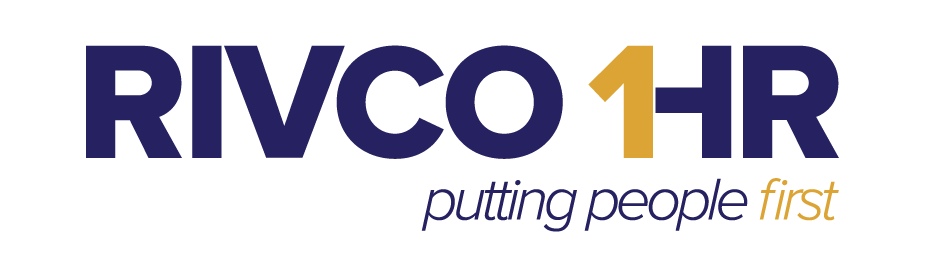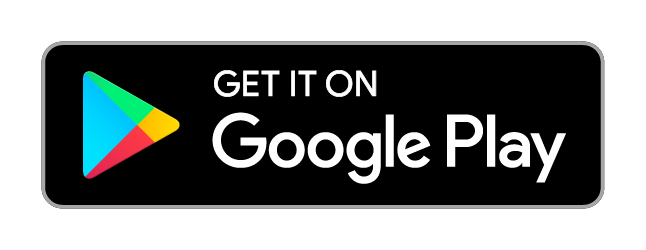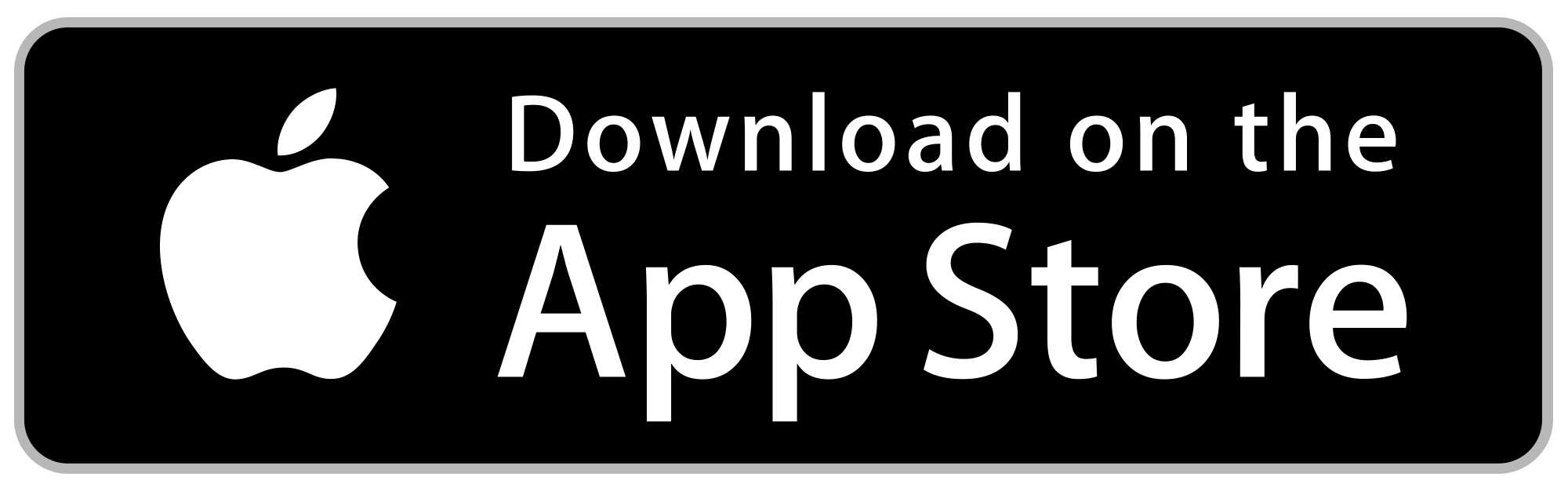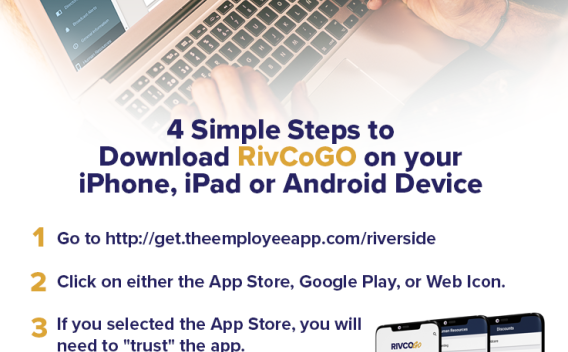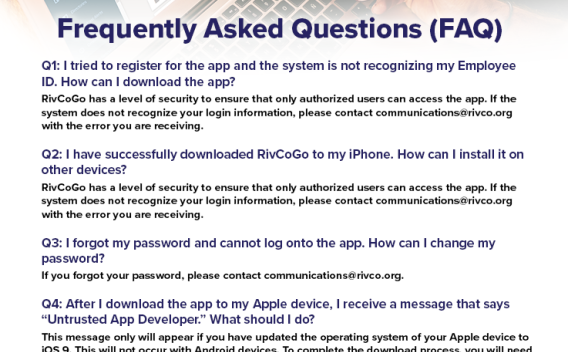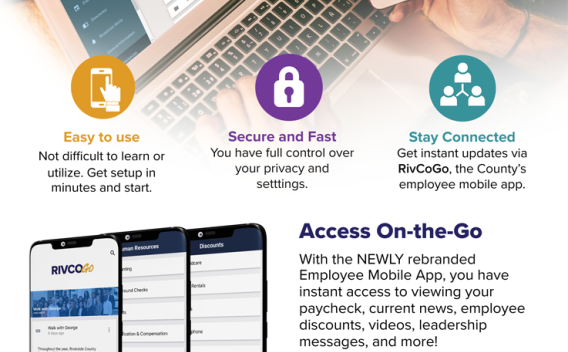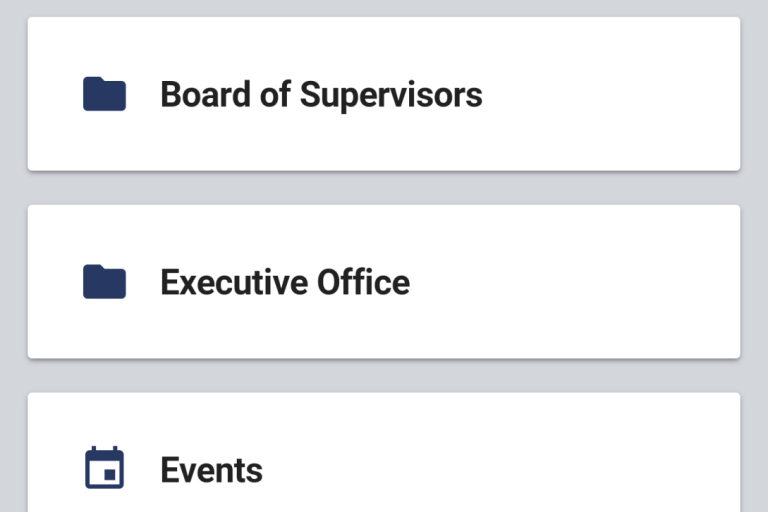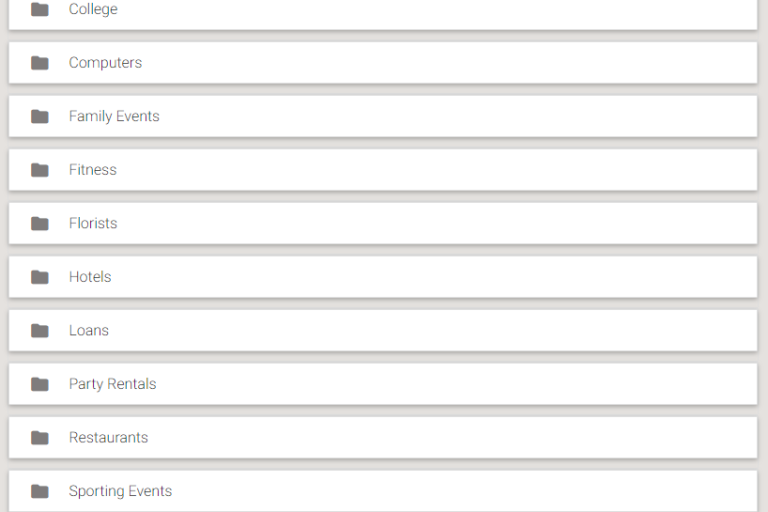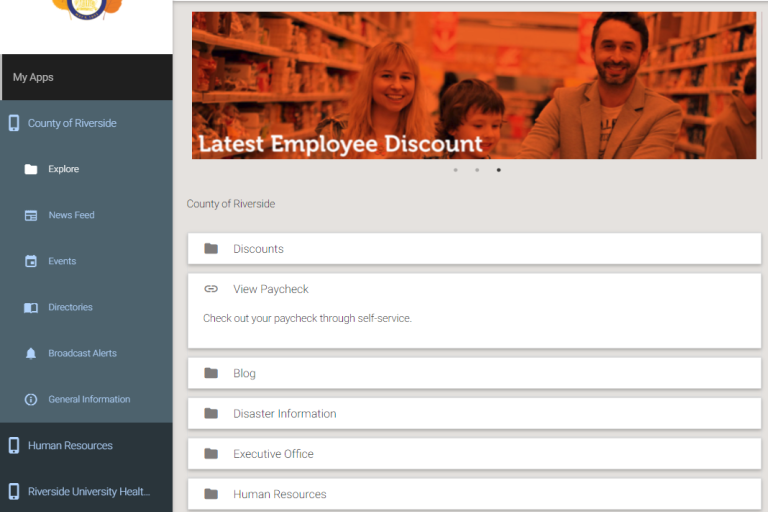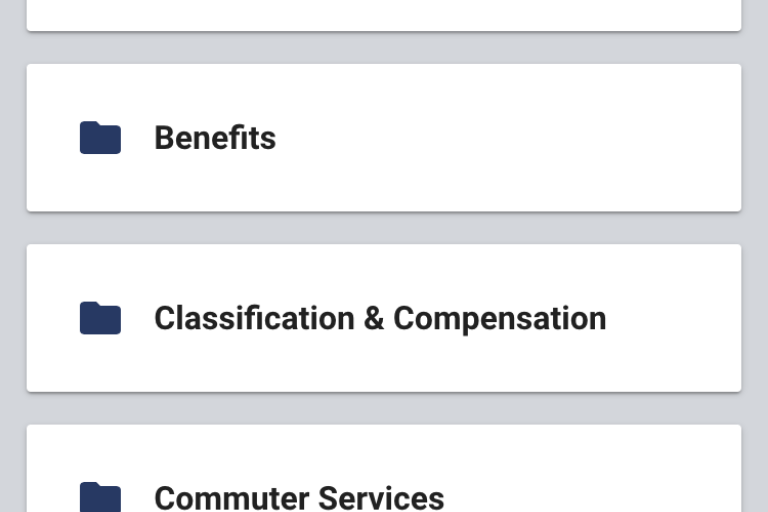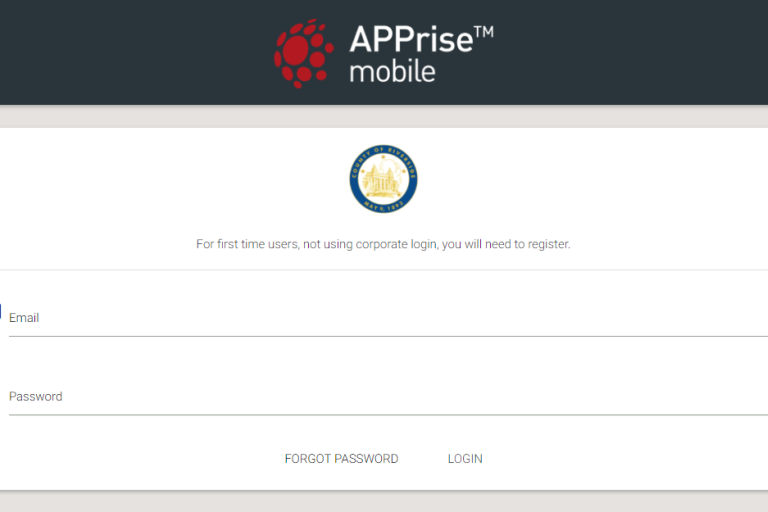Mobile App Release
Guides
FAQs
I tried to register for RivCoGo and the system is not recognizing my credentials. How can I download the app?
RivCoGo has a level of security to ensure that only authorized users can access the app. If the system does not recognize your login information, please contact [email protected] with the error you are receiving.
I have successfully downloaded RivCoGo to my iPhone. How can I install it on other devices?
Download RivCoGo on any other device by going to: http://get.theemployeeapp.com/riverside. Once the app has been downloaded, tap “Sign In” and enter the same Email and Password used for your Outlook credentials.
I forgot my password and cannot log onto the app. How can I change my password?
If you forgot your password, please contact [email protected].
After I download the app to my Apple device, I receive a message that says “Untrusted App Developer.” What should I do?
This message only will appear if you have updated the operating system of your Apple device to iOS 9. This will not occur with Android devices. To complete the download process, you will need to take these additional steps. The instructions can be found by watching this video (http:// get.theemployeeapp.com/ios9/ios9.mp4) or following the steps below: - Go to Settings on your Apple device - Tap on “General” - Tap on “Profiles and Device Management” - Find RivCoGo profile and select trust - Confirm your selection by pressing trust again - Close out of your settings and launch the app
How much space does RivCoGo take up on my device?
RivCoGo takes up about 35 MB of space which is very small in comparison to other apps. For example, games on average take up about 100 MB and social media apps, such as Facebook and Twitter, can take up as much as 400 MB. As an alternative to downloading the app to your device, you can access the app through a web browser by entering http://get.theemployeeapp.com/riverside.